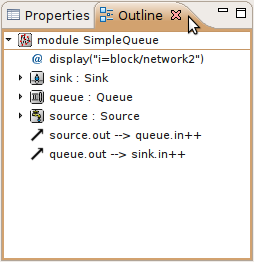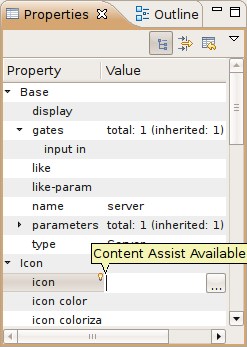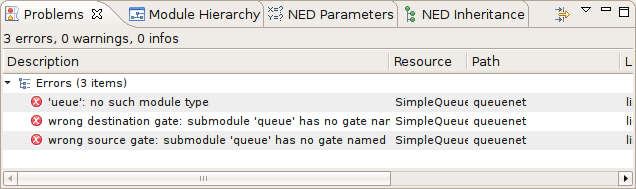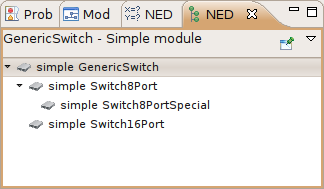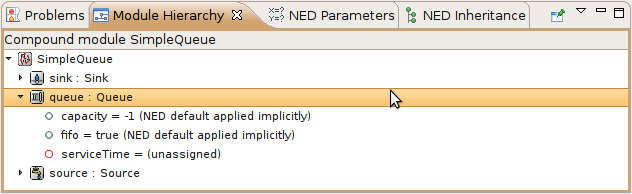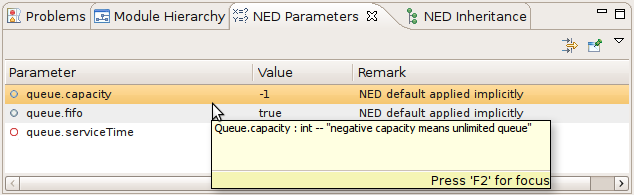There are several views related to the NED editor. These views can be displayed (if not already open) by choosing Window | Show View in the menu or by selecting a NED element in the graphical editor and selecting Show In from the context menu.
Note
If you are working with very large NED files, you may improve the performance of the editor by closing all NED file related views you do not need.
The Outline View allows an overview of the current NED file. Clicking on an element will select the corresponding element in the text or graphical view. It has limited editing functionality; you can copy/cut/paste and delete an object.
The Property View contains all properties of the selected graphical element. Visual appearance, name, type and other properties can be changed in this view. Some fields have specialized editors that can be activated by clicking on the ellipsis button in the field editor. Fields marked with a small light bulb icon have content assist support. Pressing Ctrl+SPACE will display the possible values the field can hold.
The Palette is normally displayed on the left or right side of the editor area and contains tools to create various NED elements. It is possible to hide the Palette by clicking on the little arrow in the corner. You can also detach it from the editor and display it as a normal Eclipse View (Window | Show View | Other... | General | Palette).
The Problems View contains error and warning messages generated by the parser. Double-clicking a line will open the problematic file and move to the appropriate marker.
The Inheritance View displays the relationship between different NED types. Select a NED element in the graphical editor or move the cursor into a NED definition and the Inheritance View will display the ancestors of this type. If you do not want the view to follow the selection in the editor, click the Pin icon on the view toolbar. This will fix the displayed type to the currently selected one.
The Module Hierarchy View shows the contained submodules and their parameters, several levels deep. It also displays the parameters and other contained features.
The Parameters View shows the parameters of the selected module including inherited parameters.
The latter two views are used mainly with the INI File Editor.