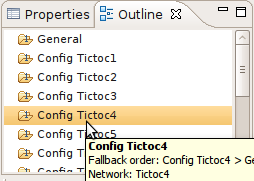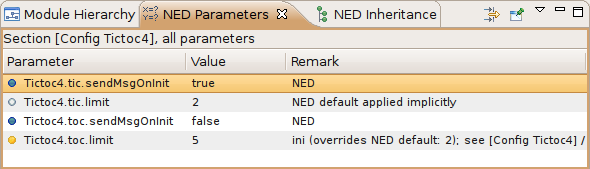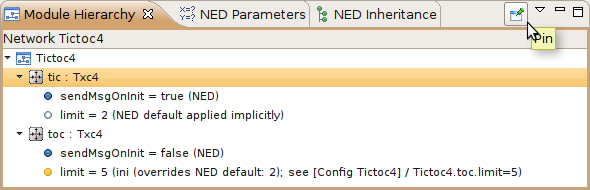There are several views related to the INI editor. These views can be displayed (if not already open) by choosing the view from the Window | Show View submenu.
Note
If you are working with very large NED or INI files, you may improve the performance of the editor by closing all views related to INI files (Parameters, Module Hierarchy and NED Inheritance View).
The Outline View allows an overview of the sections in the current INI file. Clicking on a section will highlight the corresponding element in the text or form view.
The Problems View contains error and warning messages generated by the parser. Double-clicking on a row will open the problematic file and move to the location of the problem.
The Parameters View shows parameters of the selected section including inherited parameters. It also displays the parameters that are unassigned in the configuration. When the toggle button on the toolbar is on, then all parameters are displayed; otherwise, only the unassigned ones are visible.
If you want to fix the content of the view, press the button. After pinning, the content of this view will not follow the selection made by the user in other editors or views.
Table 3.2. Legend of icons before module parameters
| value is set in the NED file | |
default from the NED file is explicitly set in the INI file (**.paramname=default) | |
| default from the NED file is automatically applied, because no value is specified in the INI file | |
| value is set in the INI file (may override the value from the NED file) | |
| value is set in the INI file to the same value as the NED default | |
will ask the user at runtime (**.paramname=ask) | |
| unassigned -- has no values specified in the NED or INI files |
Tip
Right-clicking on any line will show a context menu that allows you to navigate to the definition of that parameter or module.The Module Hierarchy View shows the contained submodules, several levels deep. It also display the module parameters, and where its value comes from (INI file, NED file or unassigned).
Tip
Before you use the context menu to navigate to theNED definition, pin down the
hierarchy view. This way you will not lose the current context and
content if the view will not follow the selection.